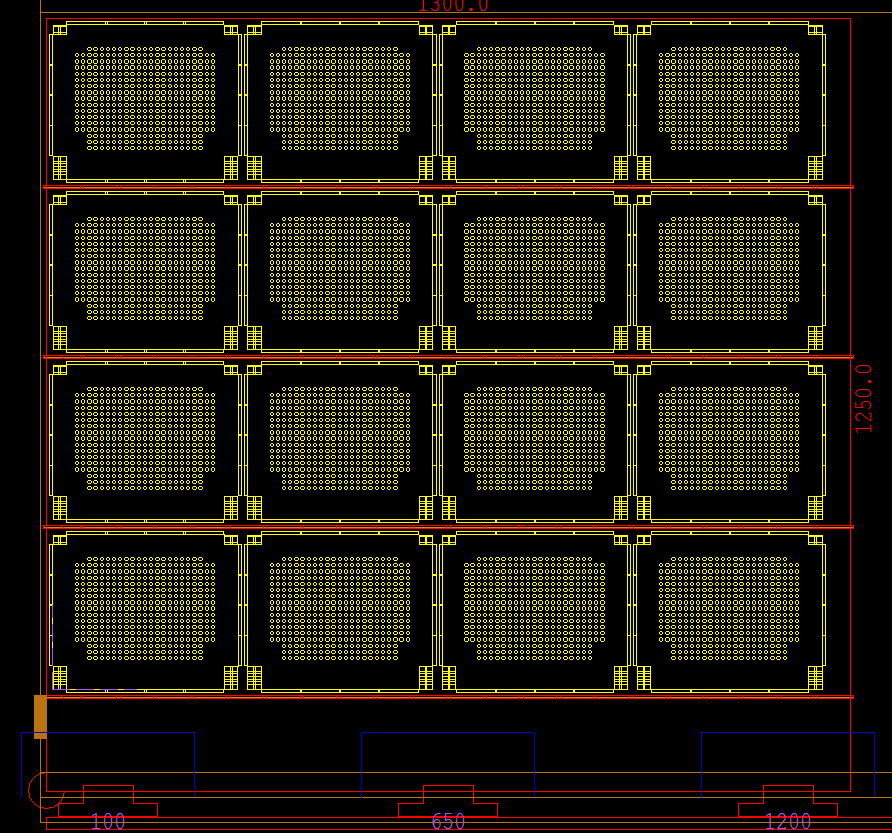Loading
Loading
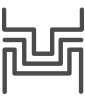 Punching
Punching
cncKad punch turns CAD files into NC code for your punch machine. You can generate efficient programs for your machine with just a few clicks, while optimizing material utilization and machine run time.
Punching in cncKad includes fully automated processing as well as full manual control over all aspects of processing. For example, cncKad automatically chooses tools to process your parts, using factors such as preferred tools, minimizing turret rotation or tool changes, MicroJoints and, of course, material parameters. You can also modify the proposed tool selection as required.
Common cuts, working in stripes, punching part-by-part, and other specific ways of processing the sheet are available. Repositions are calculated automatically, whether to avoid clamp dead zones or to process sheets larger than the working range of the machine.
cncKad always optimizes the chosen methods to minimize production time, taking machine capabilities and limitations into account. The post-processor then converts these actions into efficient NC programs.
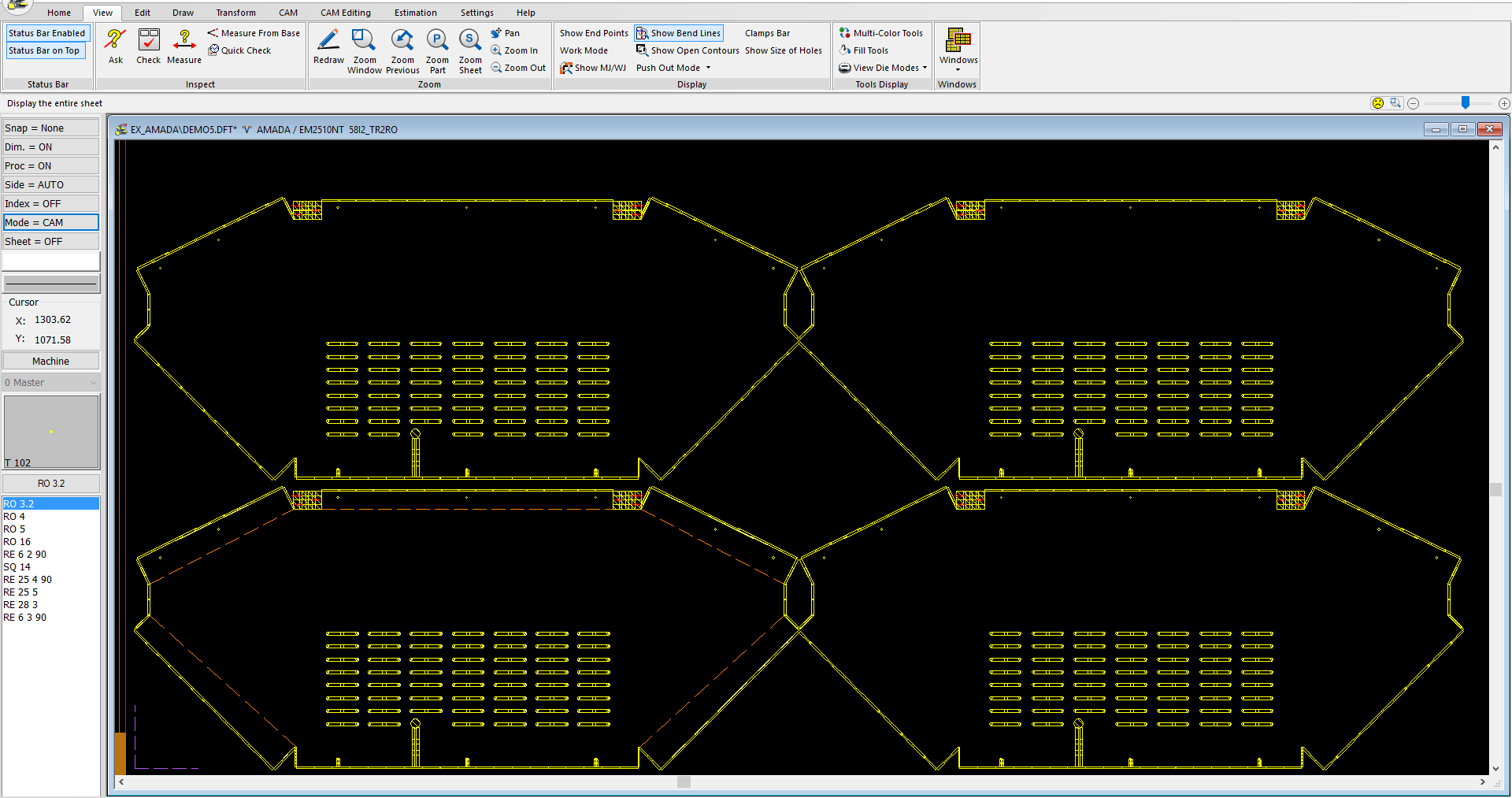 Punch features include:
Punch features include:
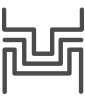 Automatic Punching
Automatic Punching
AutoPunch saves time by allowing you to set all the parameters that control the automatic execution of the punches in one place:
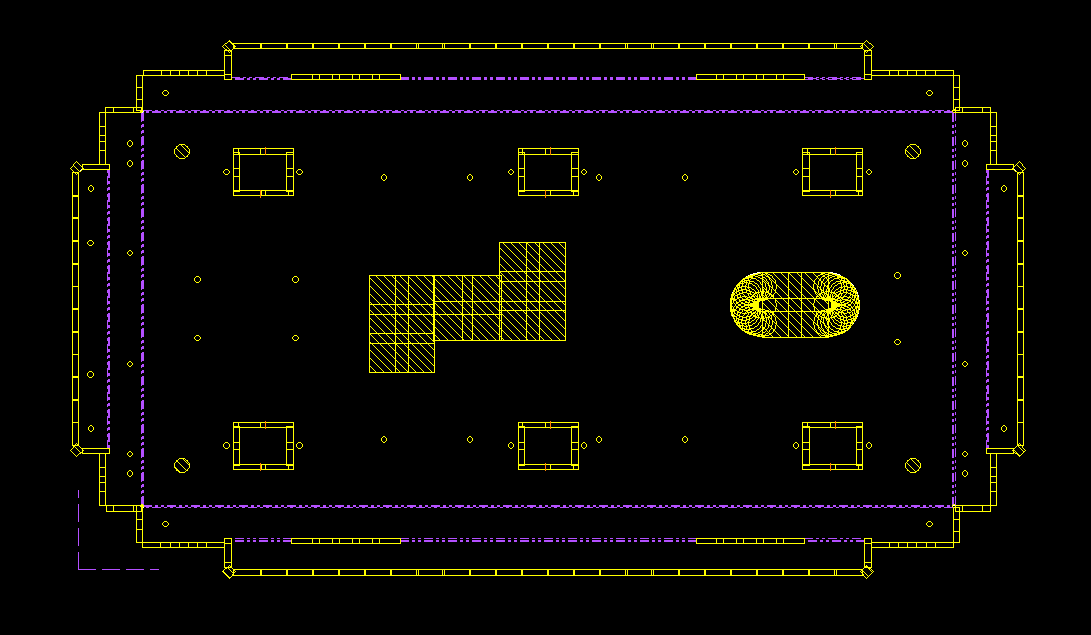
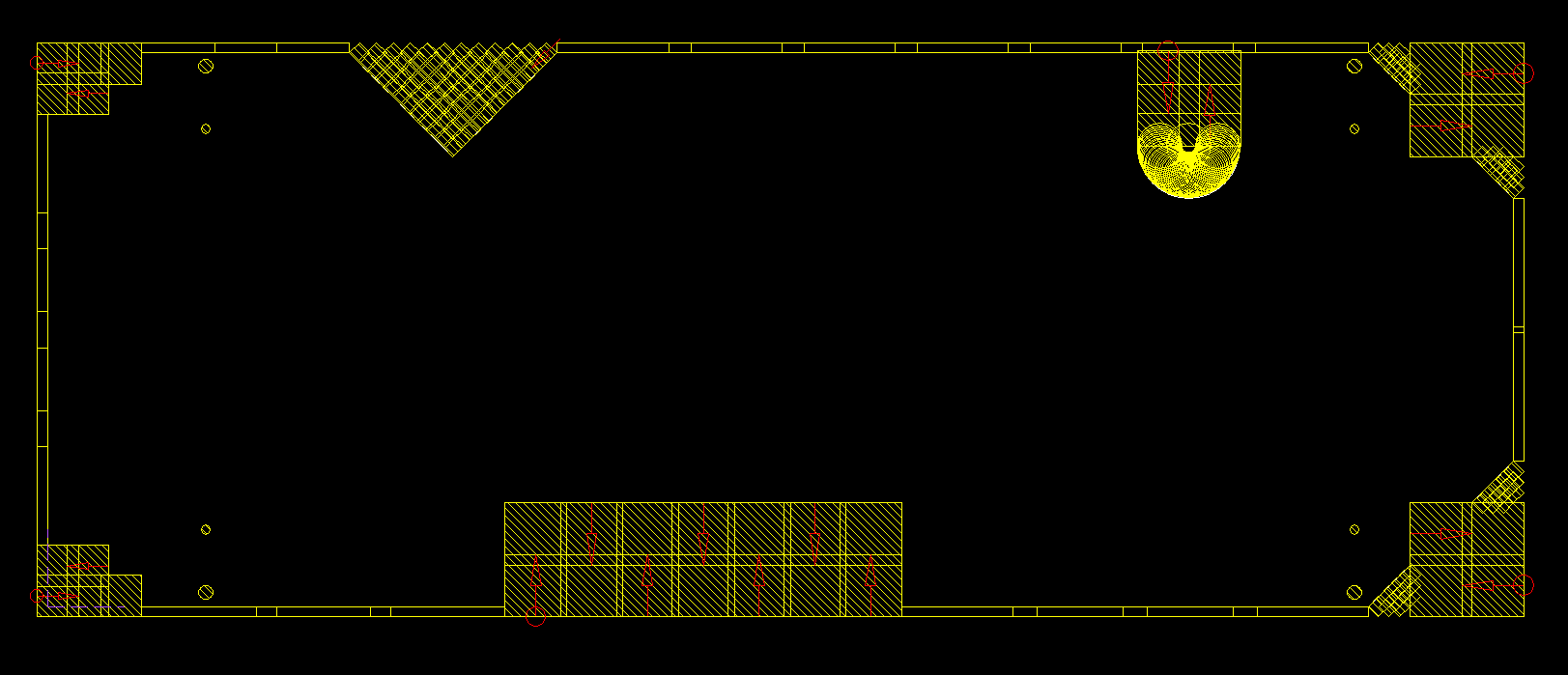
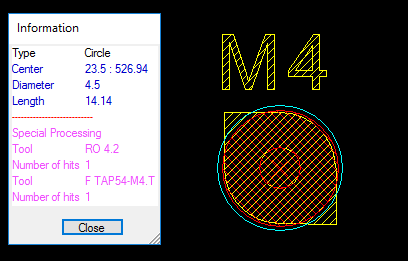
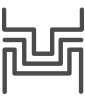 Special Tools
Special Tools
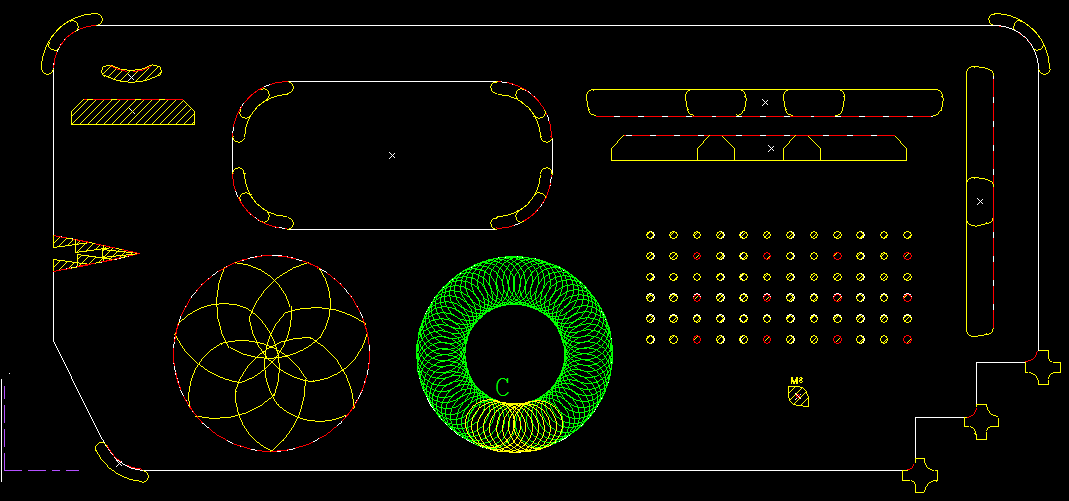

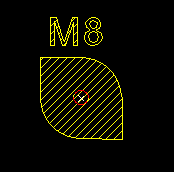




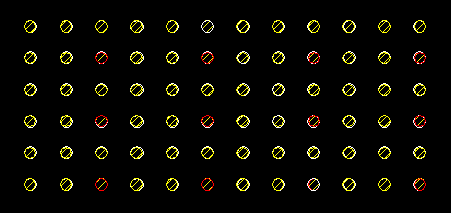
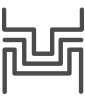 Automatic Reposition
Automatic RepositioncncKad provides automatic reposition of the sheet:
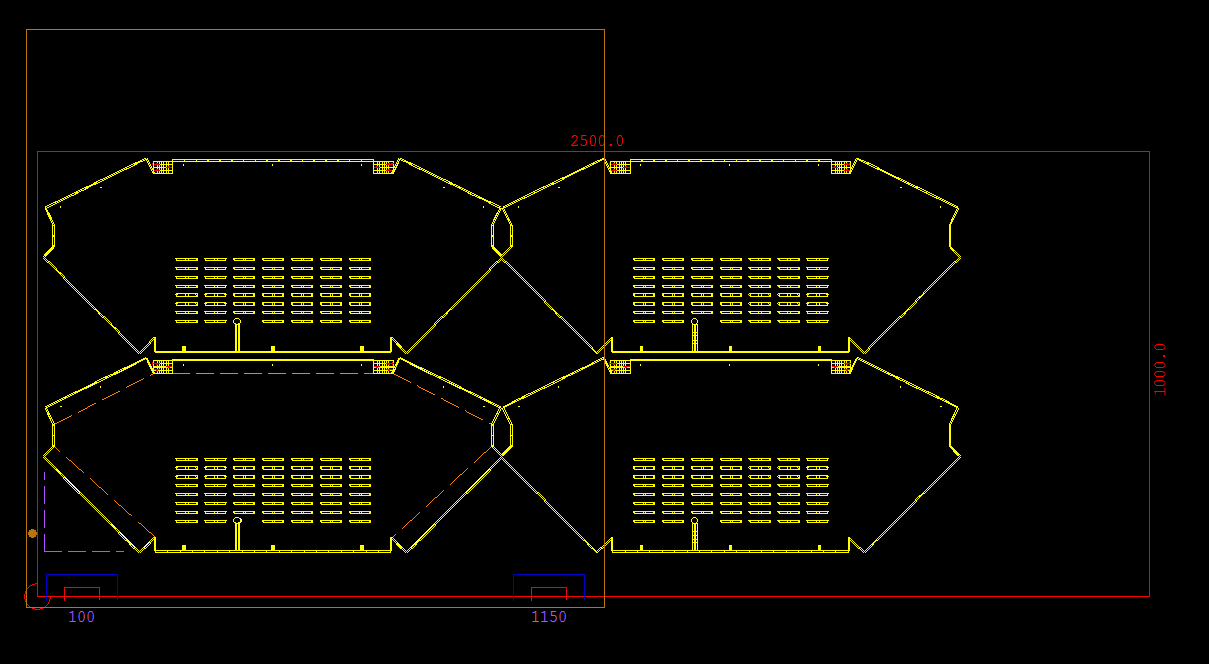
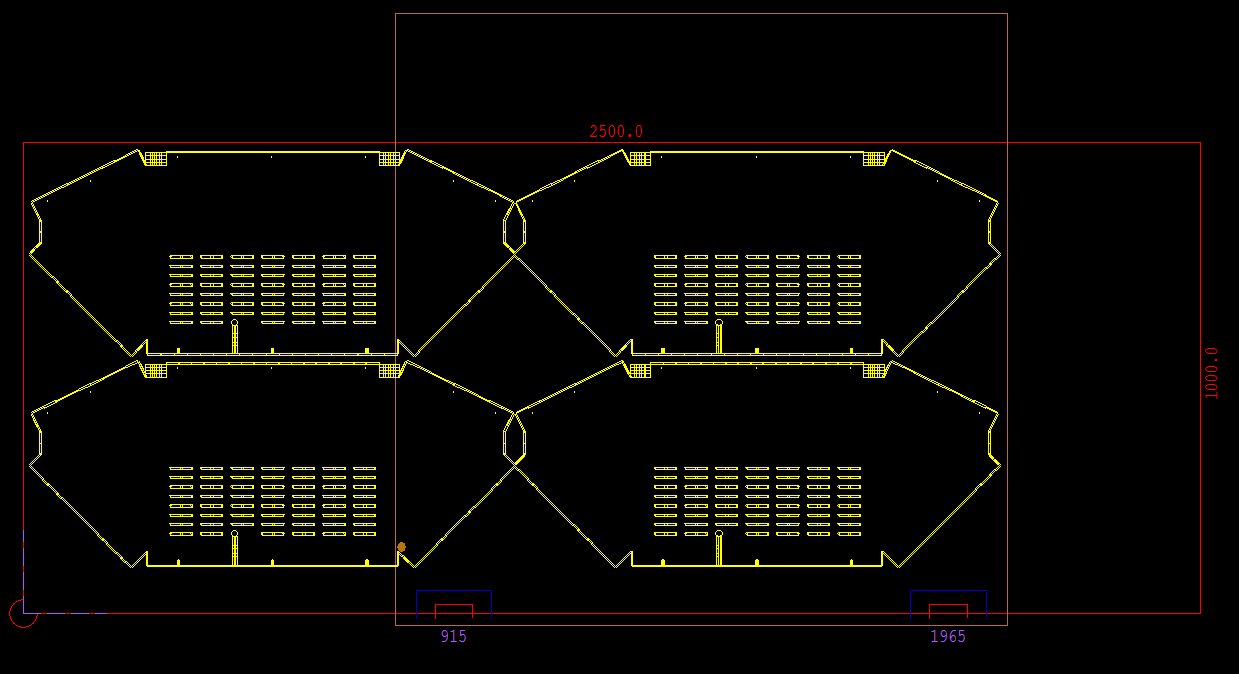
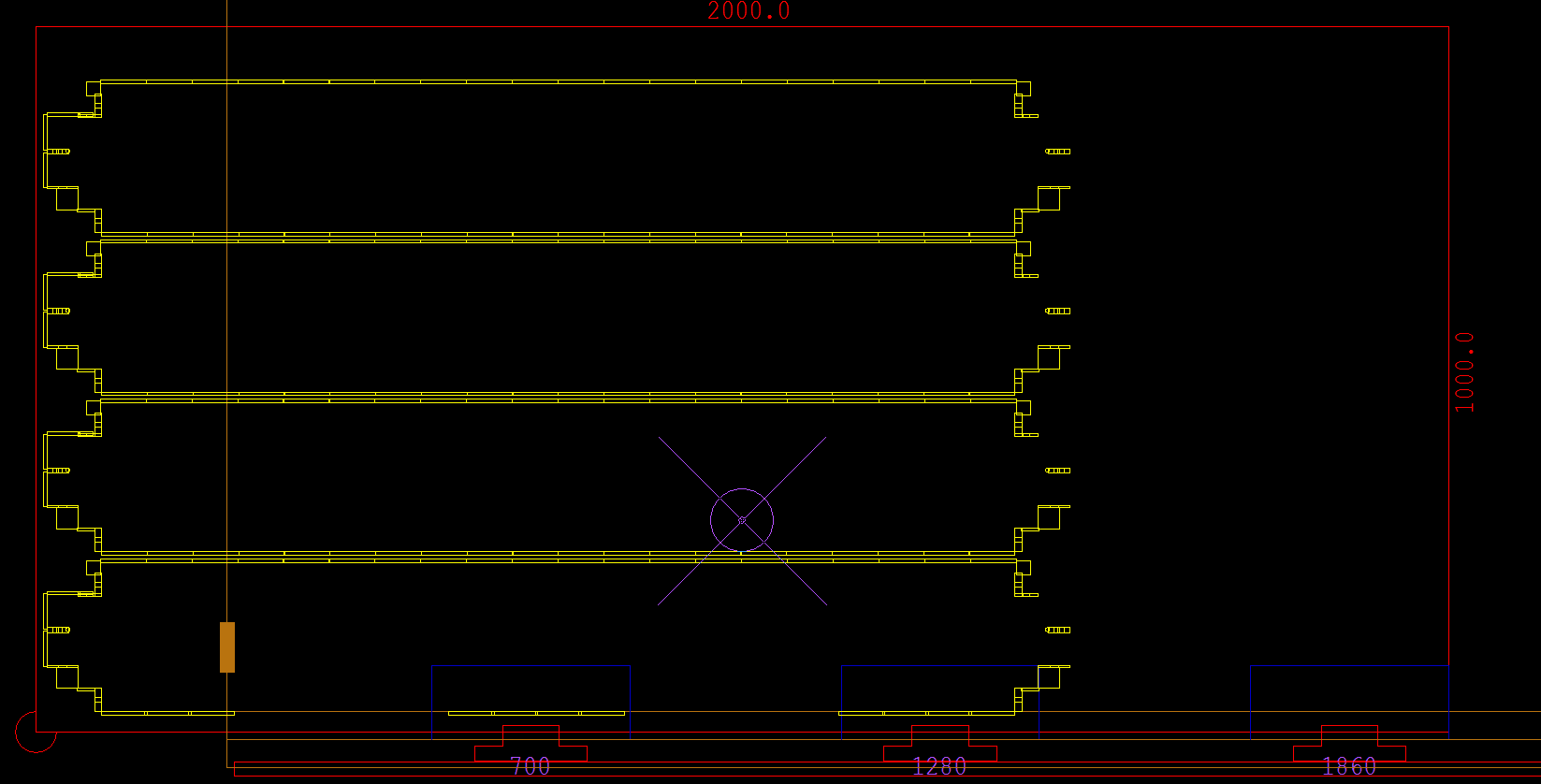
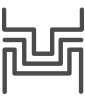 Turret Handling
Turret Handling
cncKad lets you specify the exact tool setup for your turret, thus ensuring your NC code runs smoothly on the machine.
You can define tools for specific stations in the turret using a graphic interface, allowing you full control over tool selection, including Auto Index and multitools.
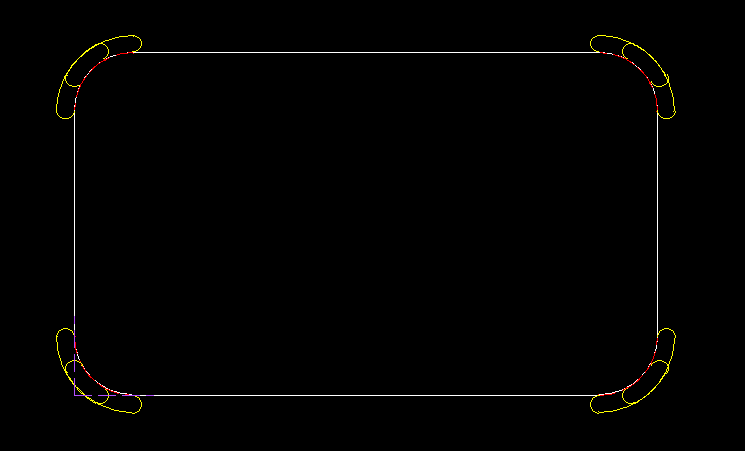
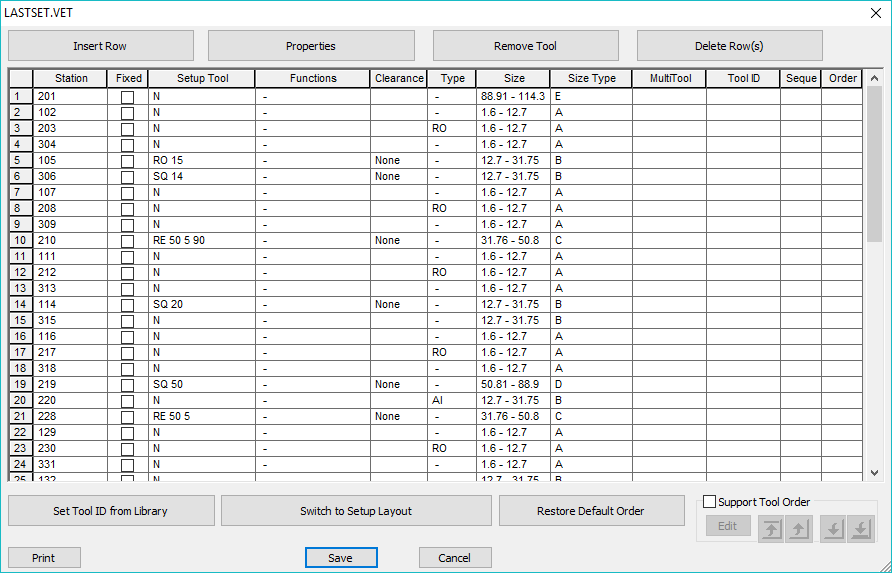
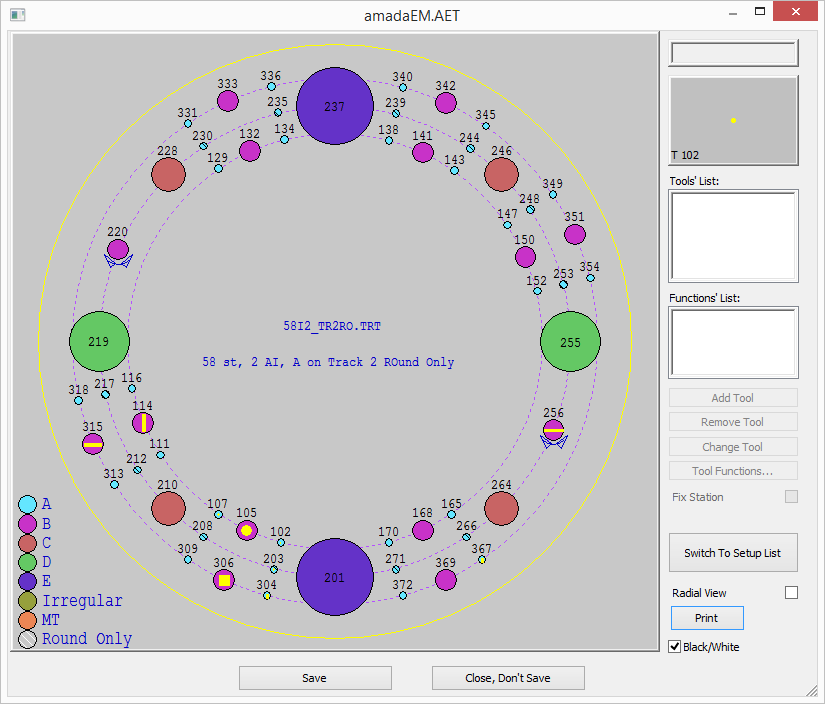
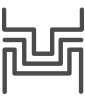 Advanced Technologies
Advanced TechnologiescncKad supports advanced technologies, compatible with your punch machine. These advanced punch technologies are fully automatic, yet are easy to control manually.
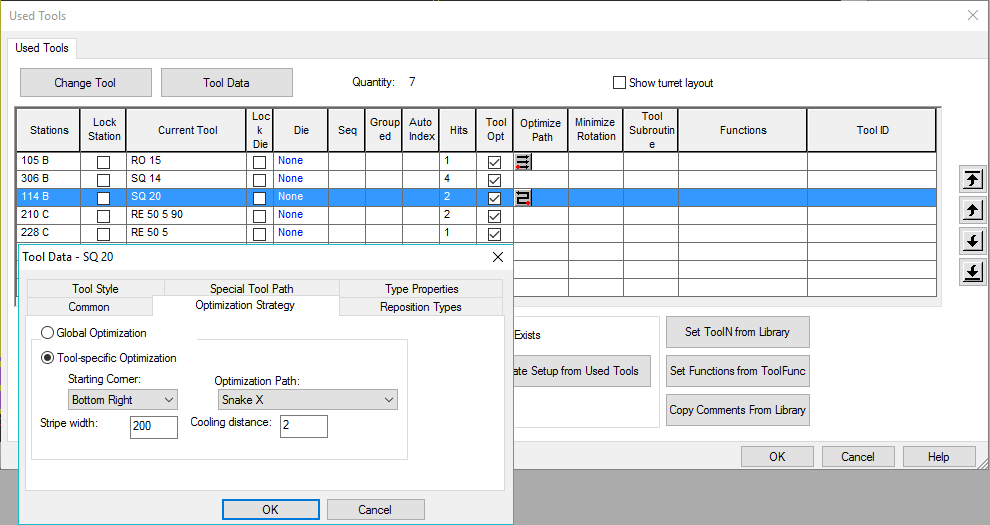
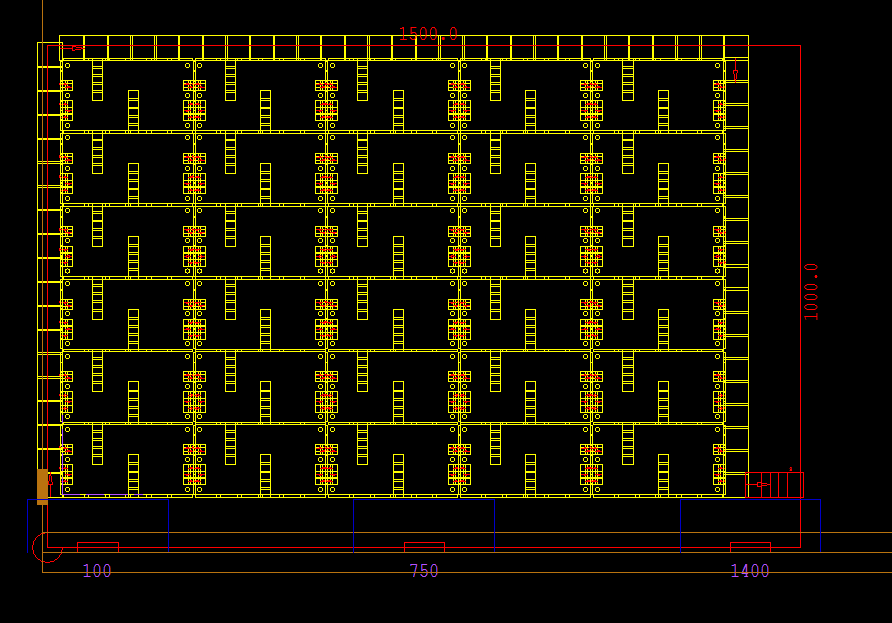 Common cuts are used to cut the parts and three sides are trimmed
Common cuts are used to cut the parts and three sides are trimmed